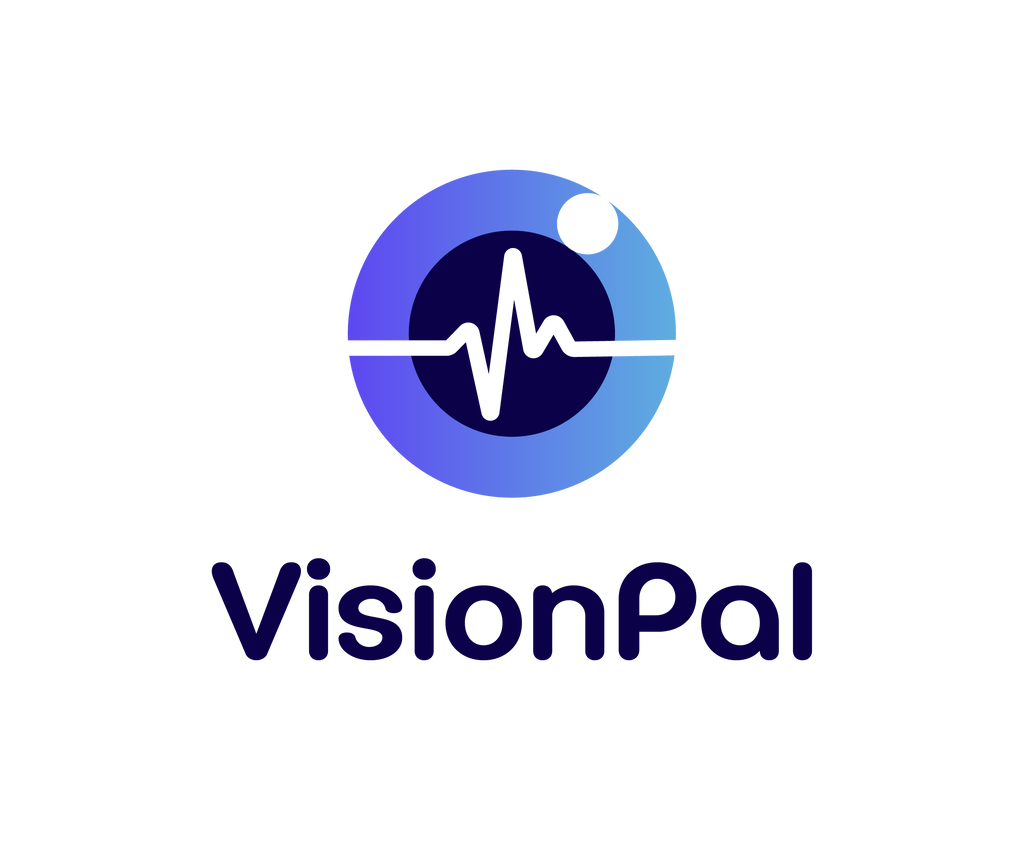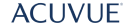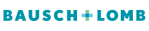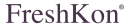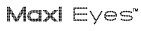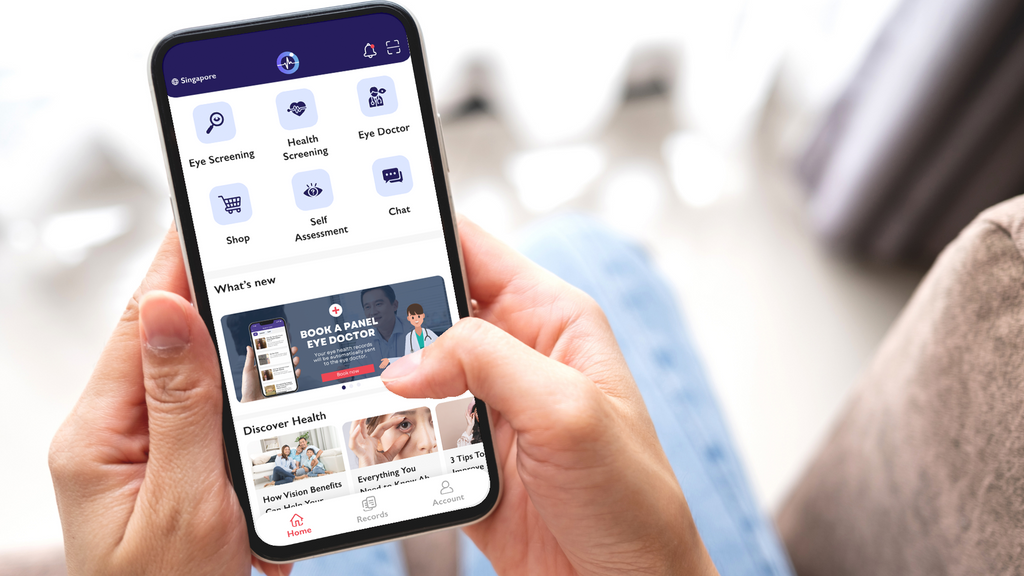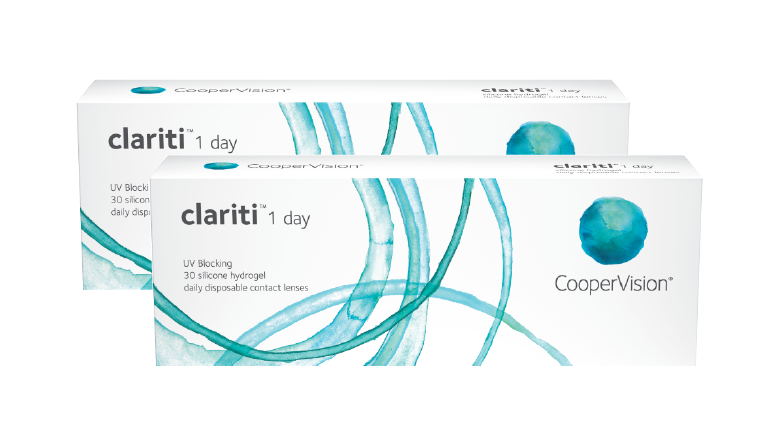Optical Care for Mednefits Members
Watch the video below to learn how you can use your Mednefits account to checkout on VisionPal.
Book a home eye check appointment and make the payment for your home eye check and eyewear using your Mednefits account. You will need to have a Benefits Scheme with Mednefits for this.
Using your Mednefits credit to purchase your favourite eyewear or book a Home Eye Screening.
Book your home eye screening here.
In the optical category of your Mednefits app, search VisionPal and you will find a promo code.
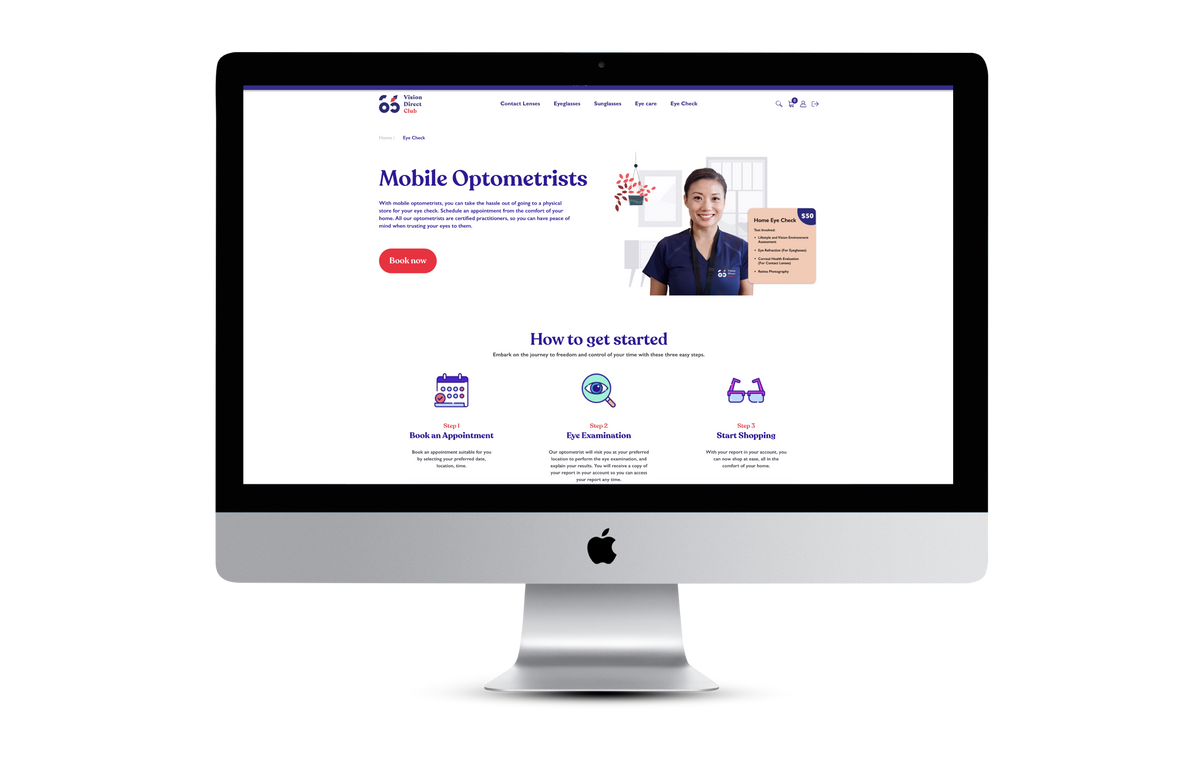
This promo code will waive off the payment on our system. You will then receive an email with a QR code for you to check register VisionPal in your Mednefits app, and check out using your entitlements.
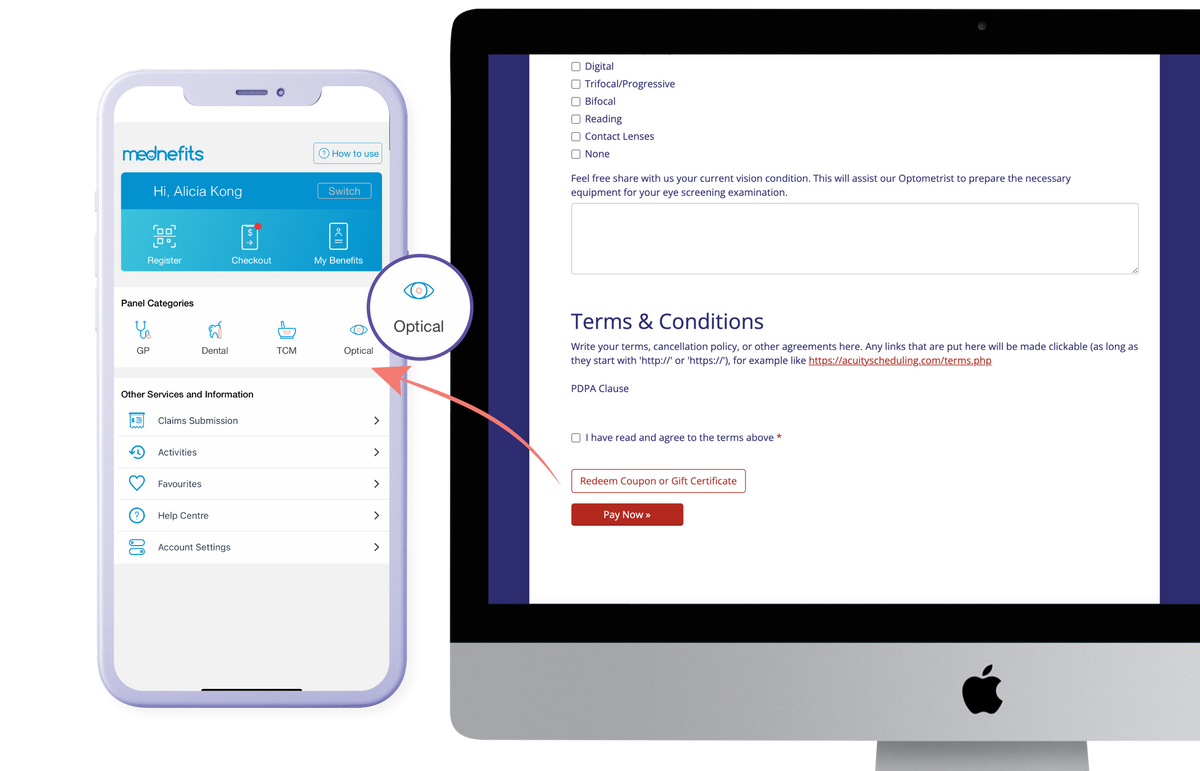
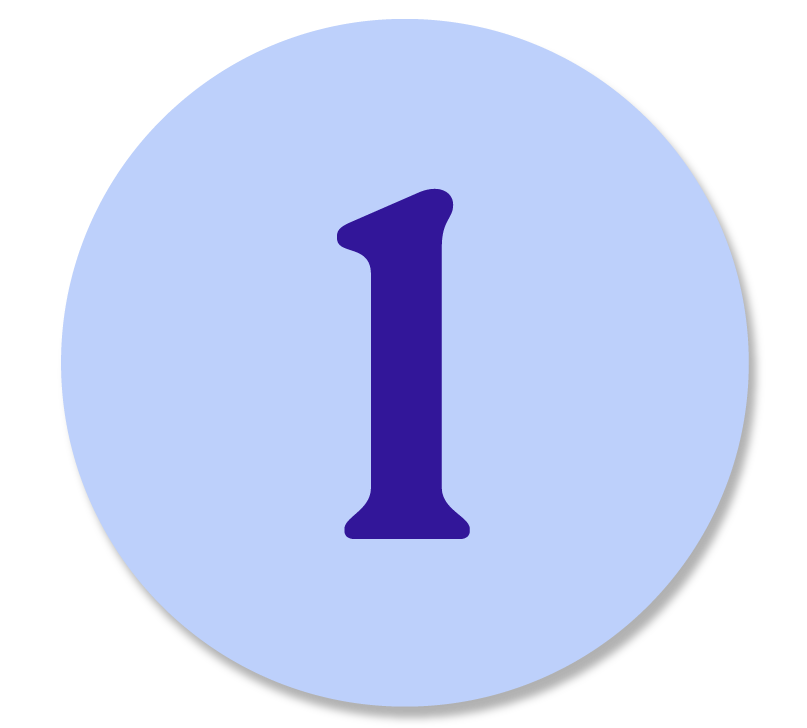
At the check out page, if you have sufficient Mednefits entitlement, click the red "check out" at shopping cart. Under payment options, select Mednefits Payment Option.
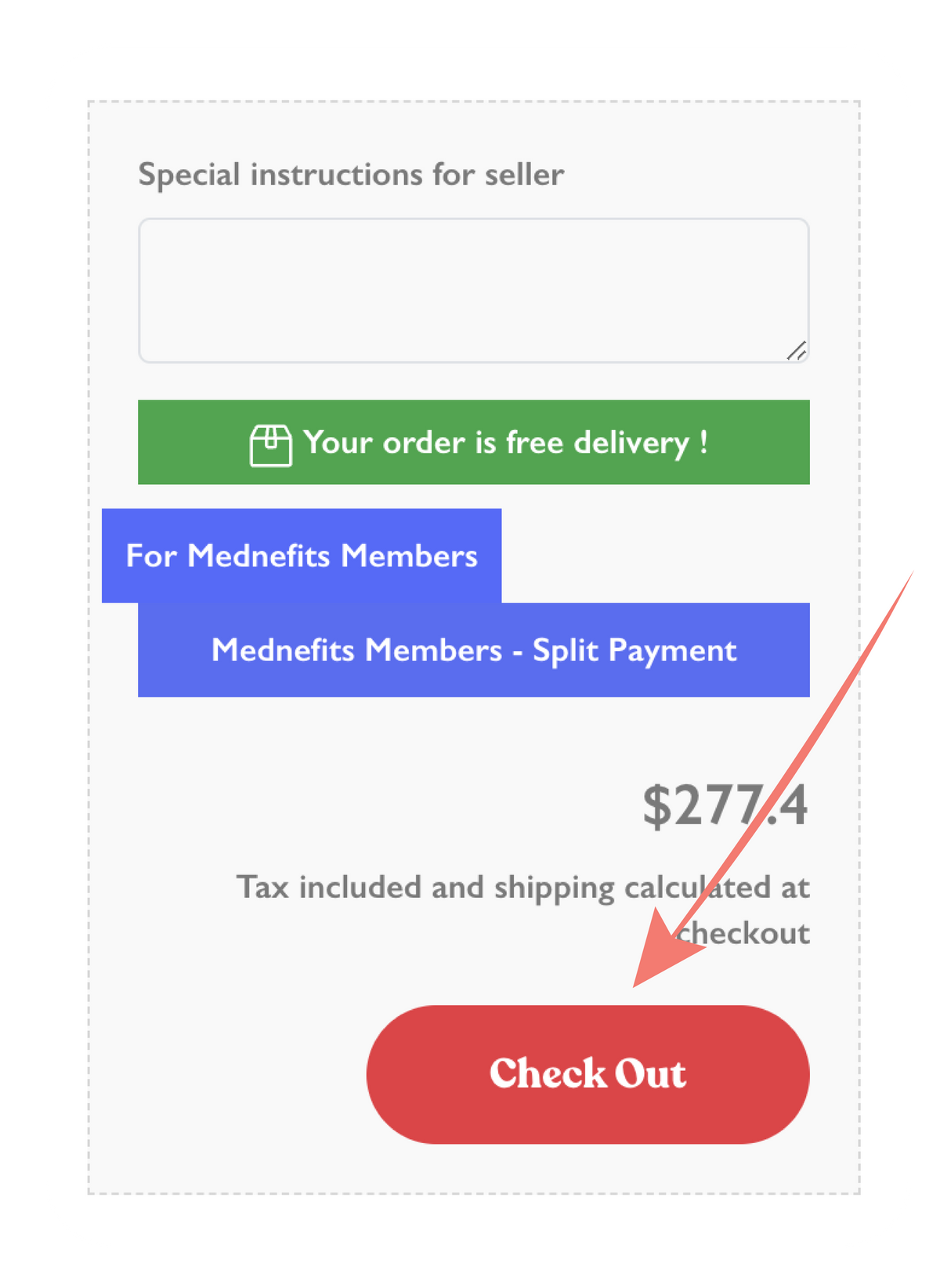
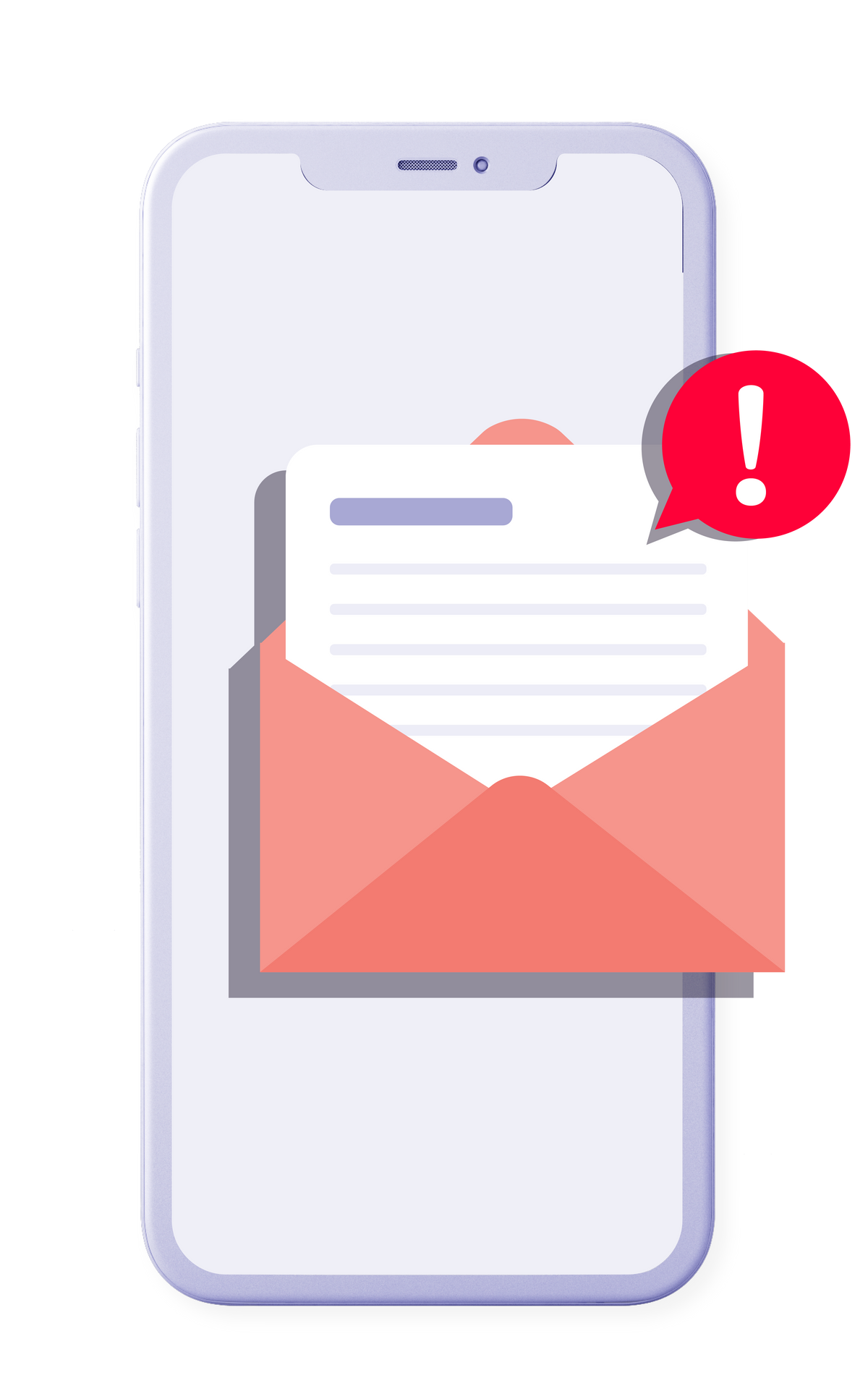
You will then receive an email with our QR Code to register and process payment with your Mednefits membership.
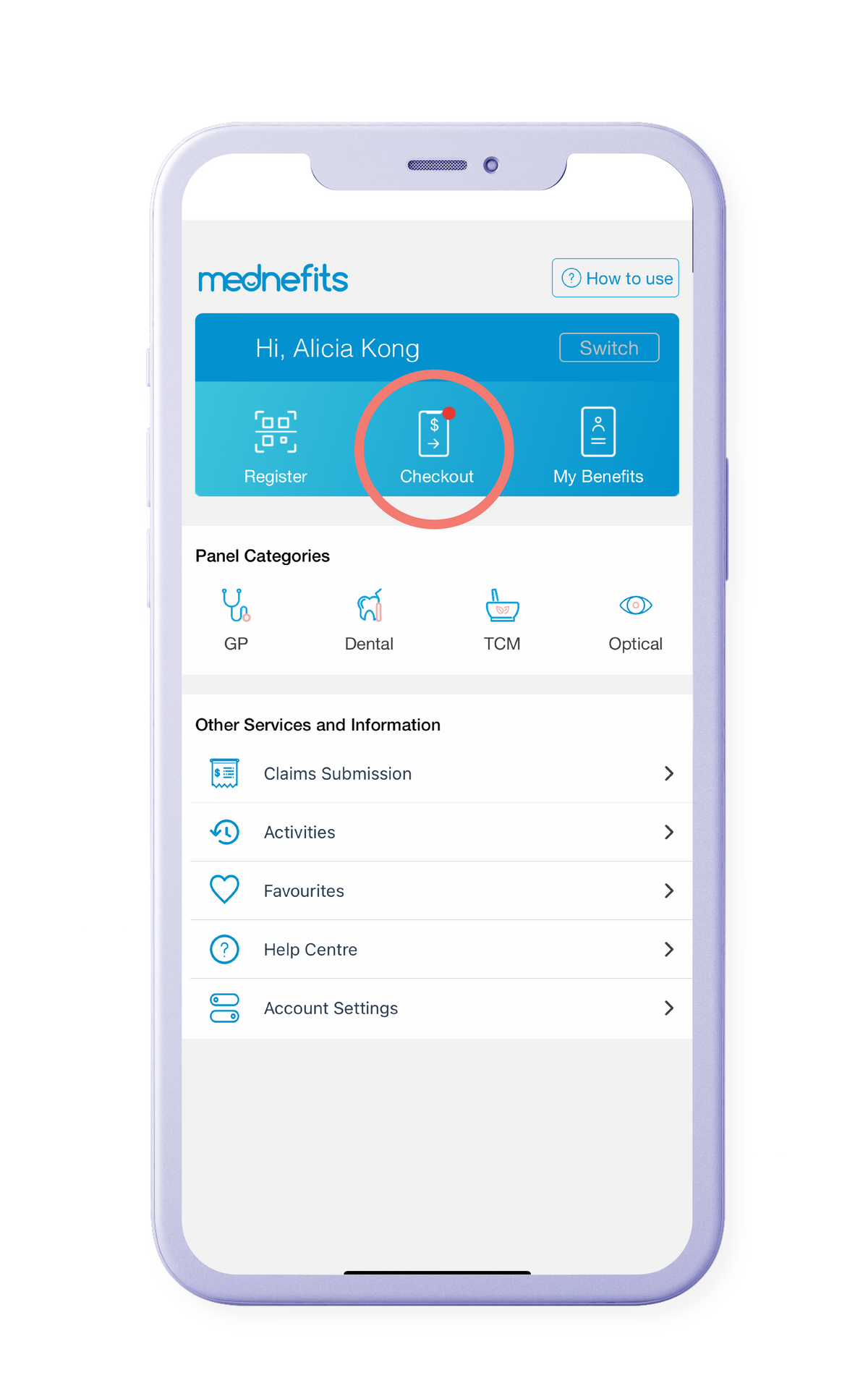
Tap on checkout.
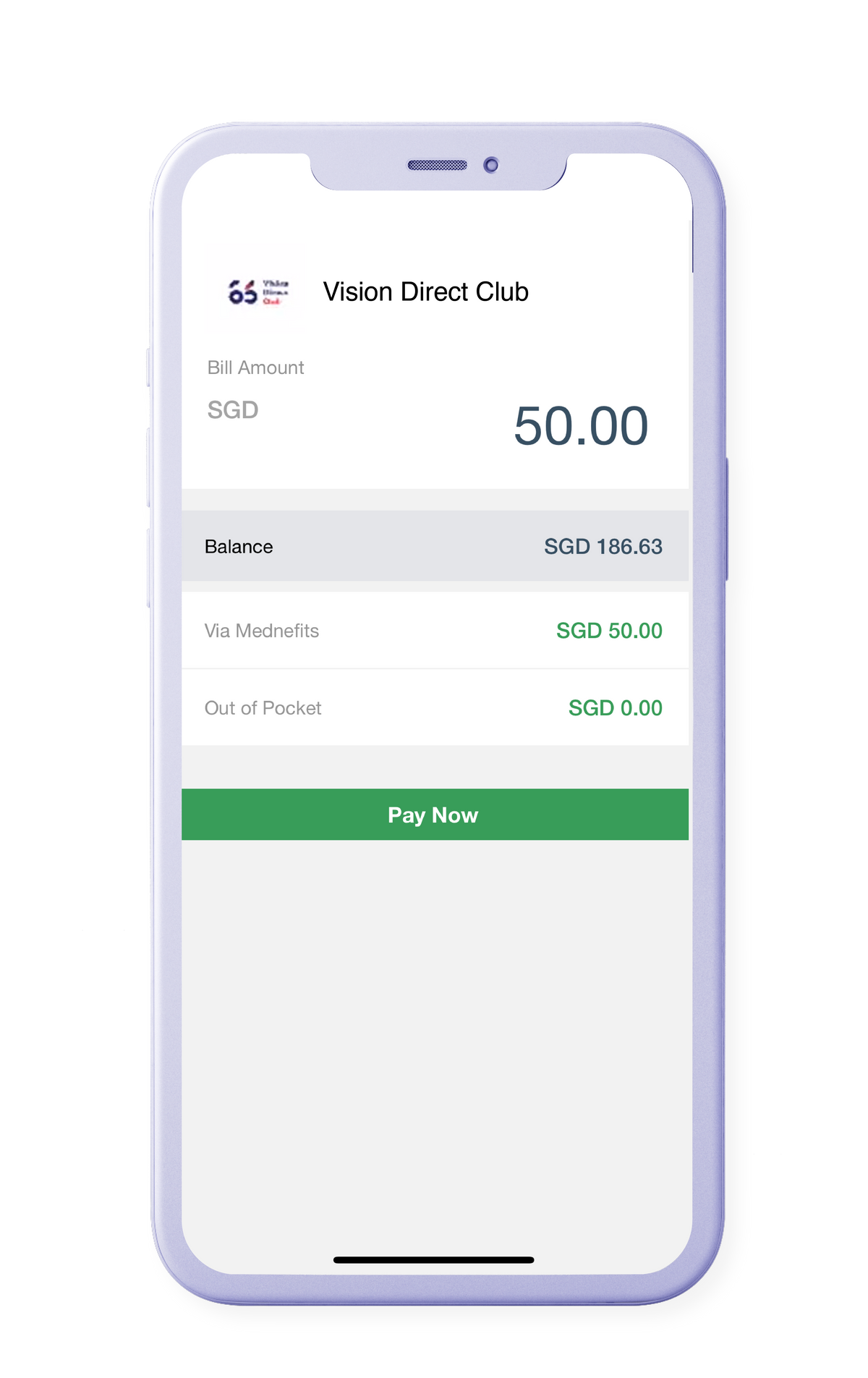
Enter the full amount according to Vision Direct Club receipt.
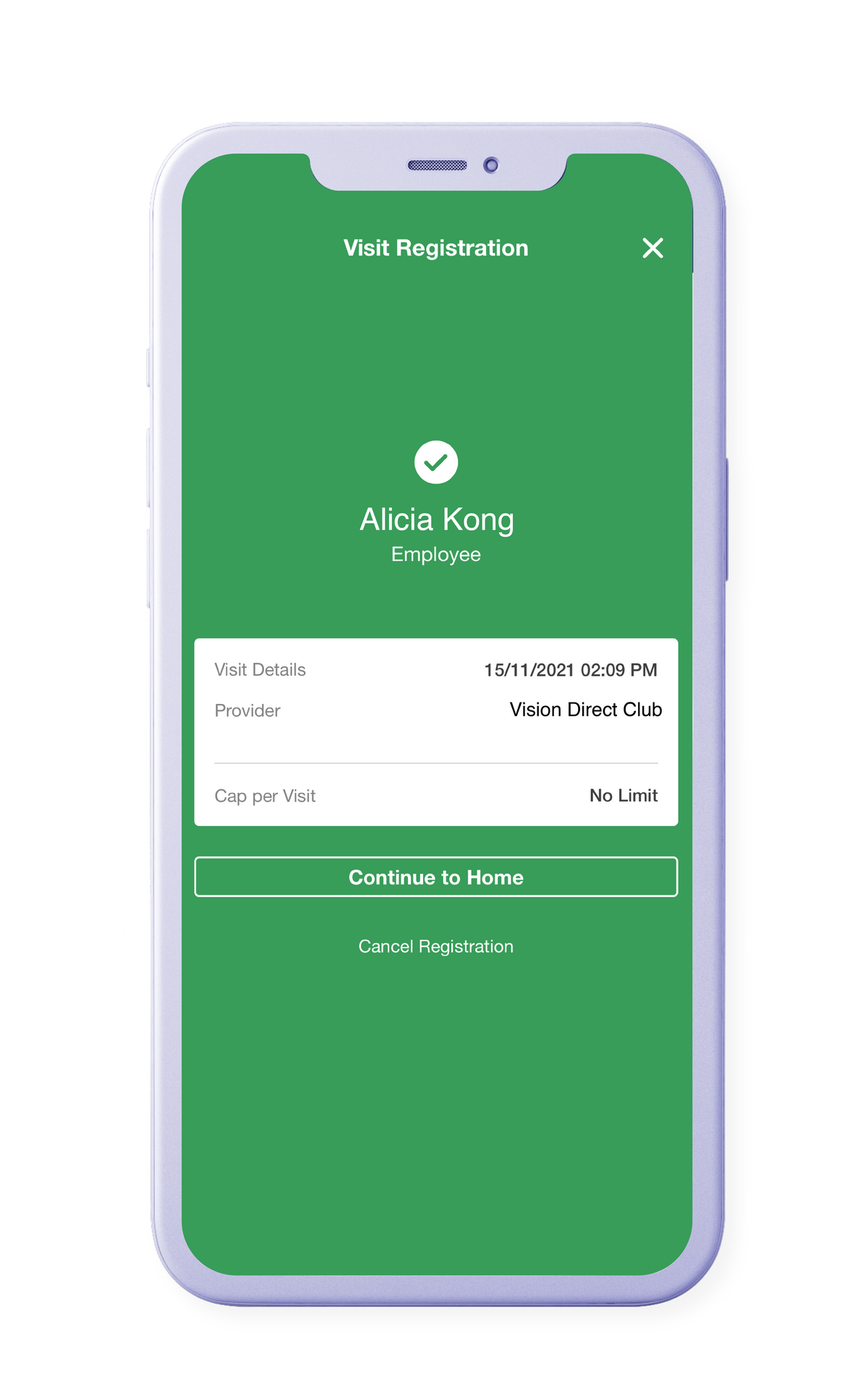
All done!

If you do not have sufficient Mednefits entitlement, select the blue box "Mednefits Members" at your shopping cart. This will allow you to split your payments between Mednefits entitlement & other payment methods of your choice.
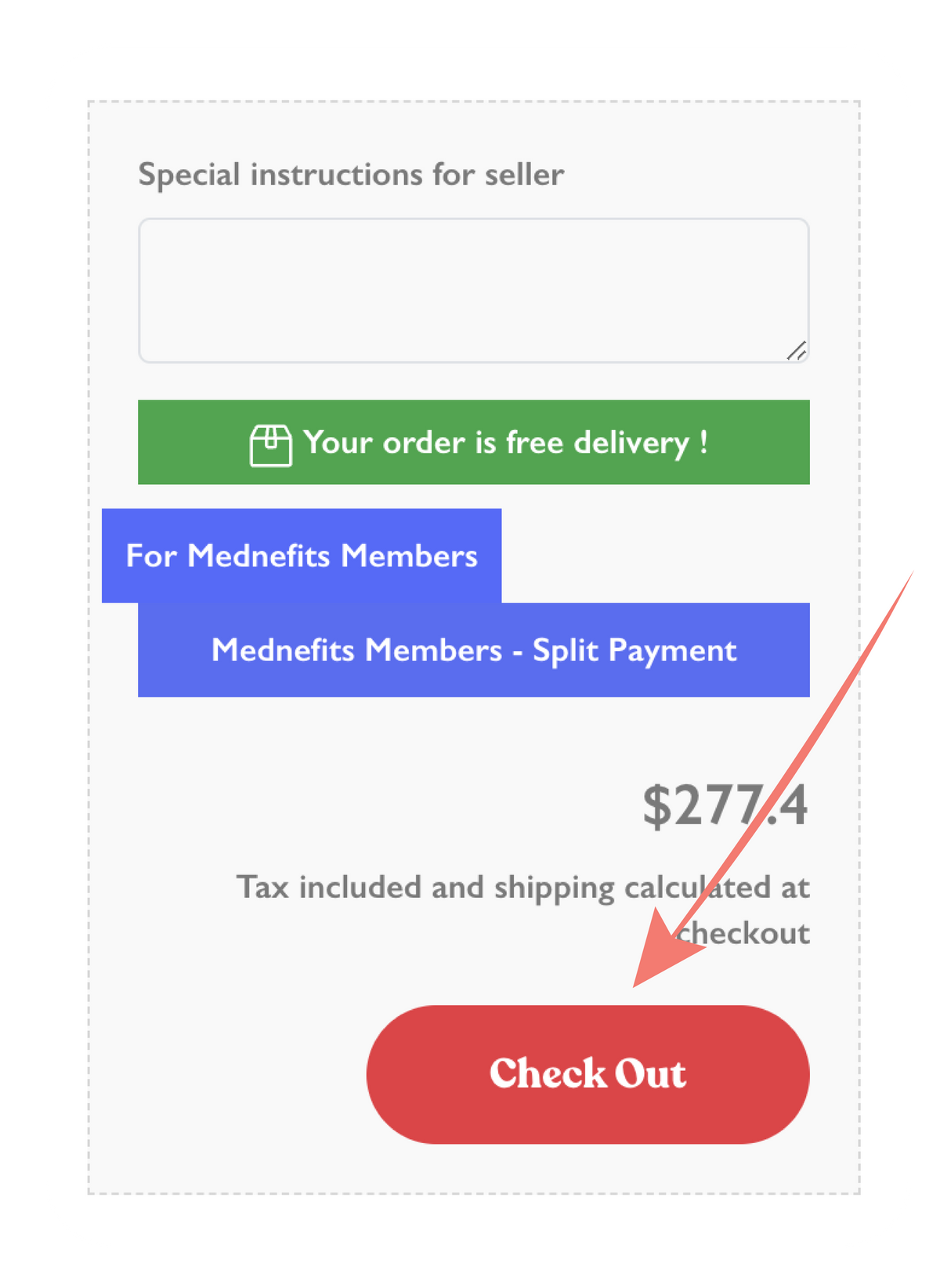
In the pop up window,
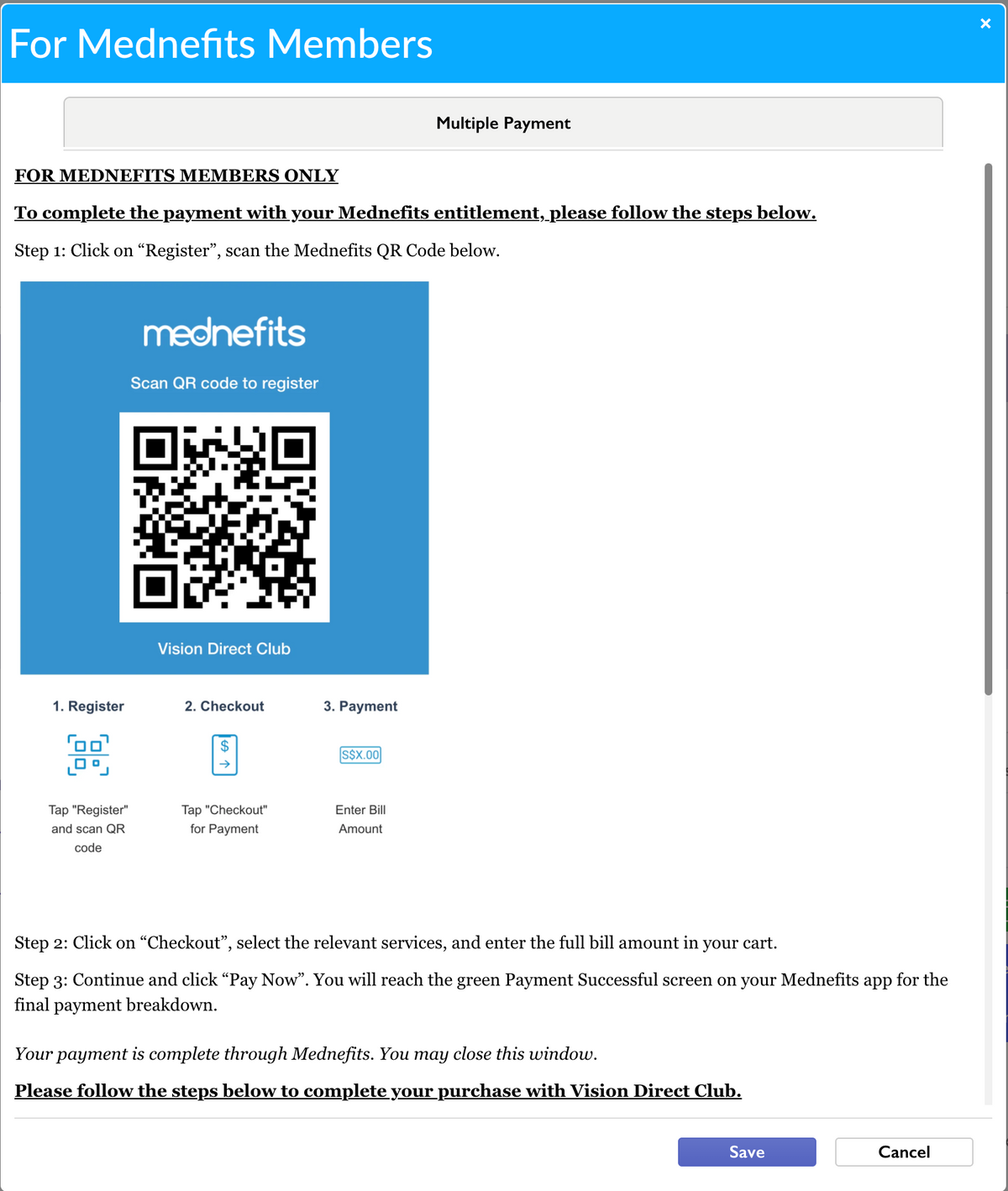
Enter your preference of amount to split between your Mednefits entitlement and other payment methods.
1st payment: Mednefits Entitlement that you want to allocate. Key in the amount you wish to pay with mednefits.
2nd payment: Key in the remaining payment amount which will be paid for by other payment methods.
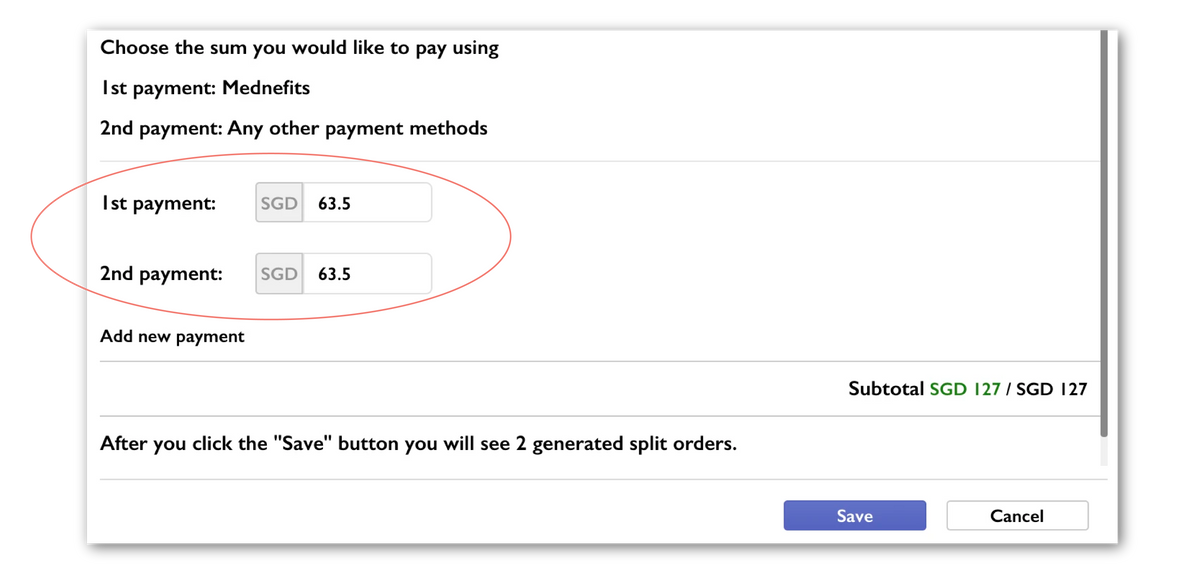
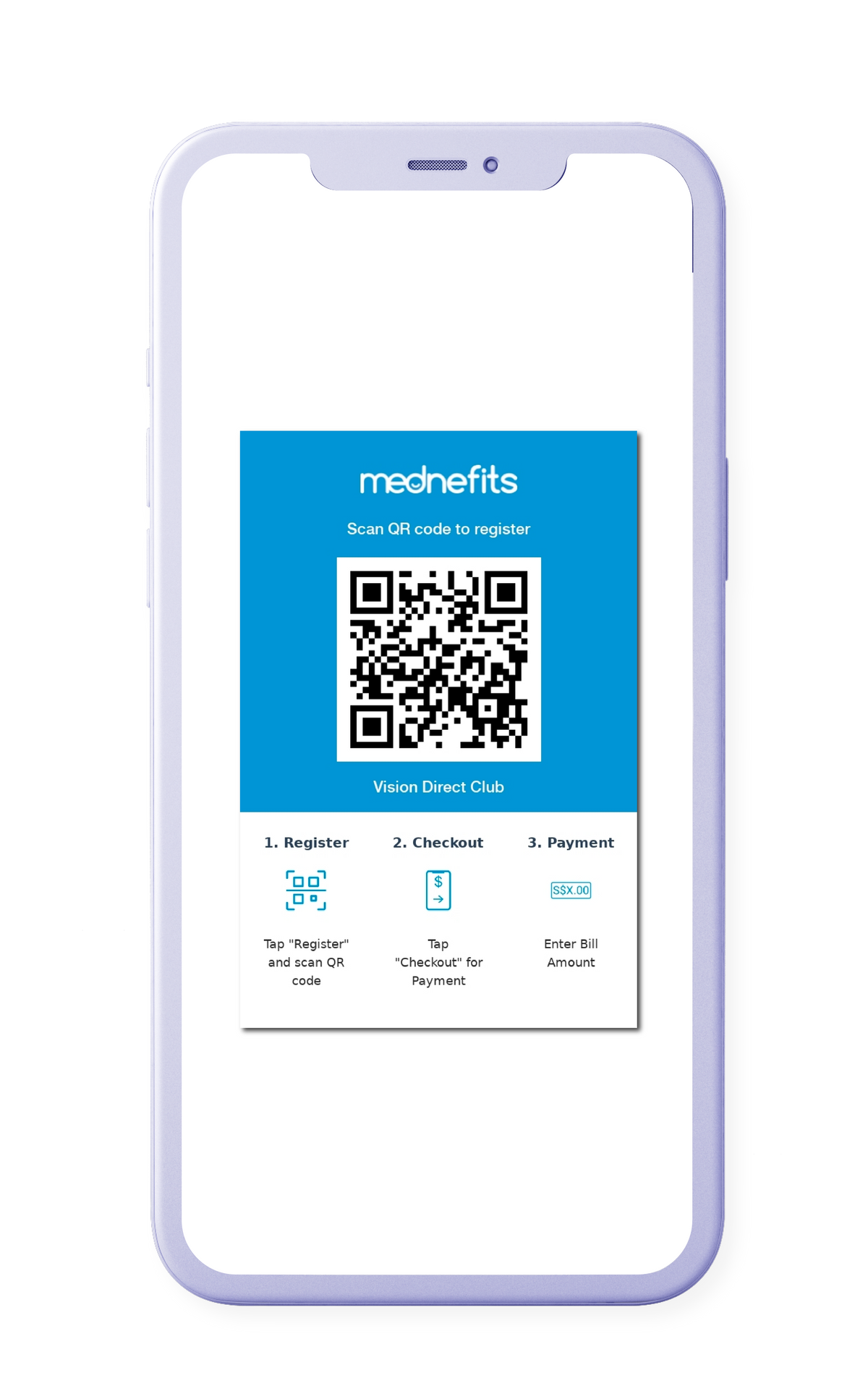
Scan the QR Code to process payment with your Mednefits membership.
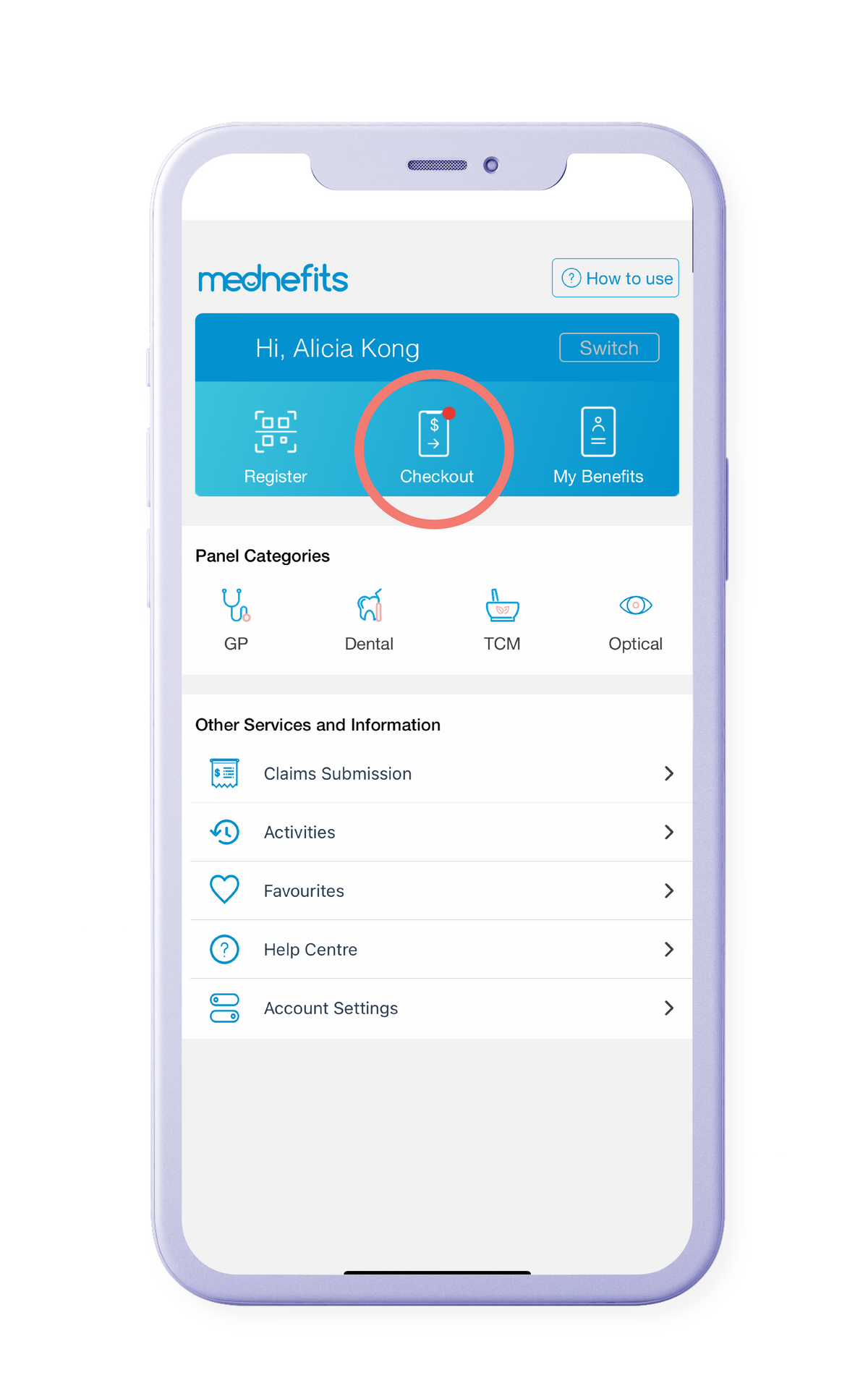
Tap on checkout.
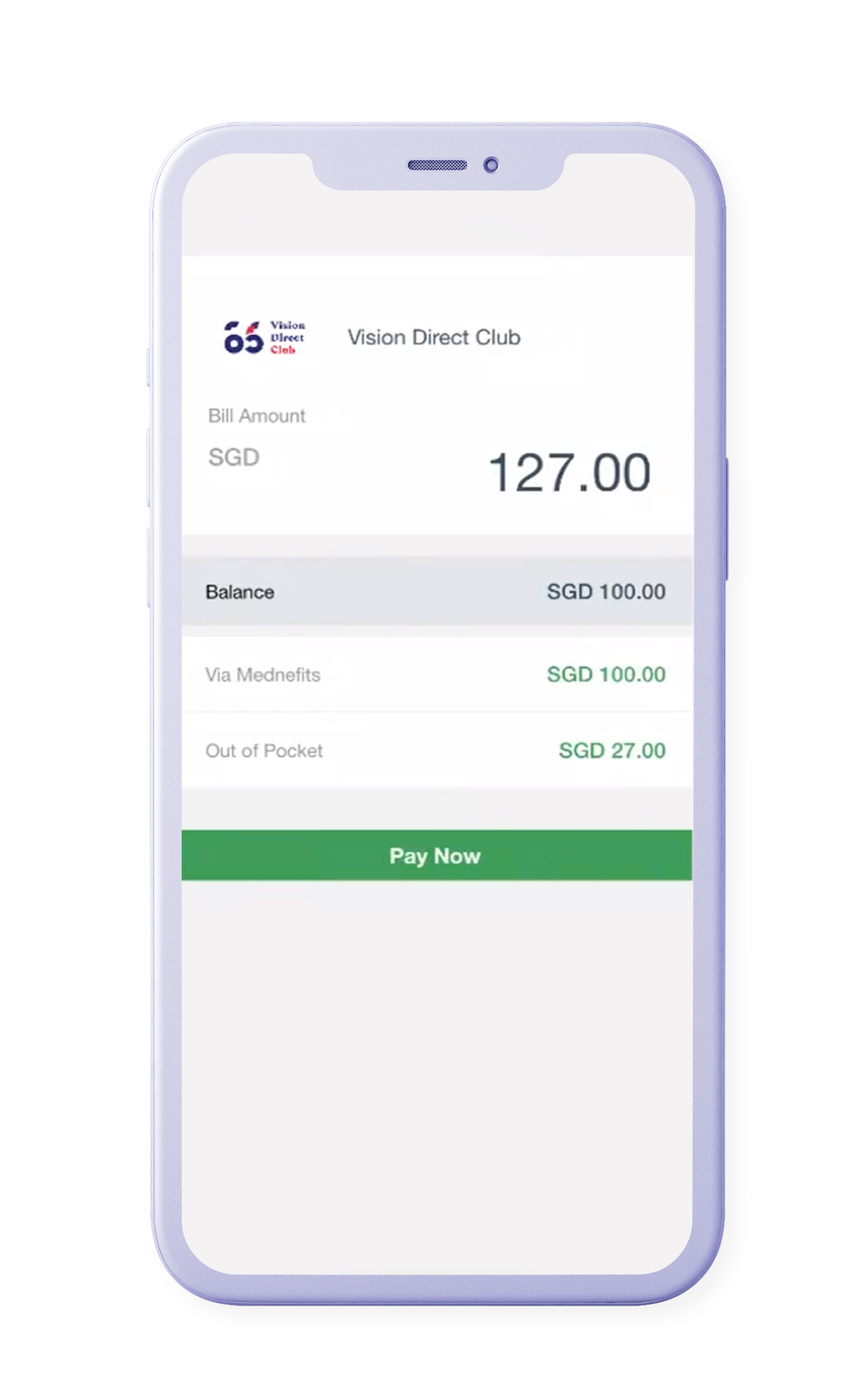
Enter full amount according to VisionPal receipt.
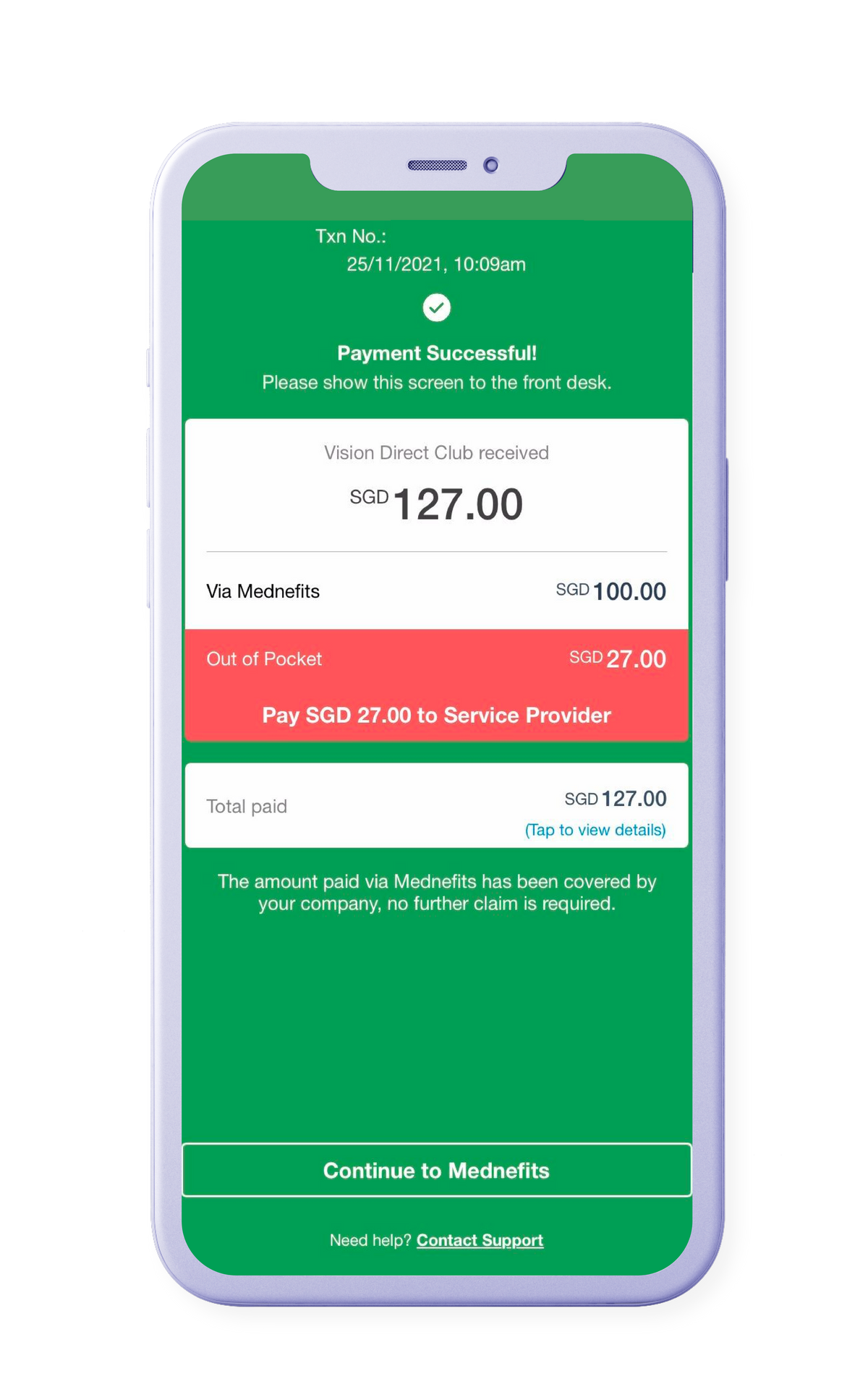
The first payment is complete.
Please return to the
VisionPal site.
Once completed, in the pop up window, click save and it will split your order into 2 orders.
You will be required to open both order links.
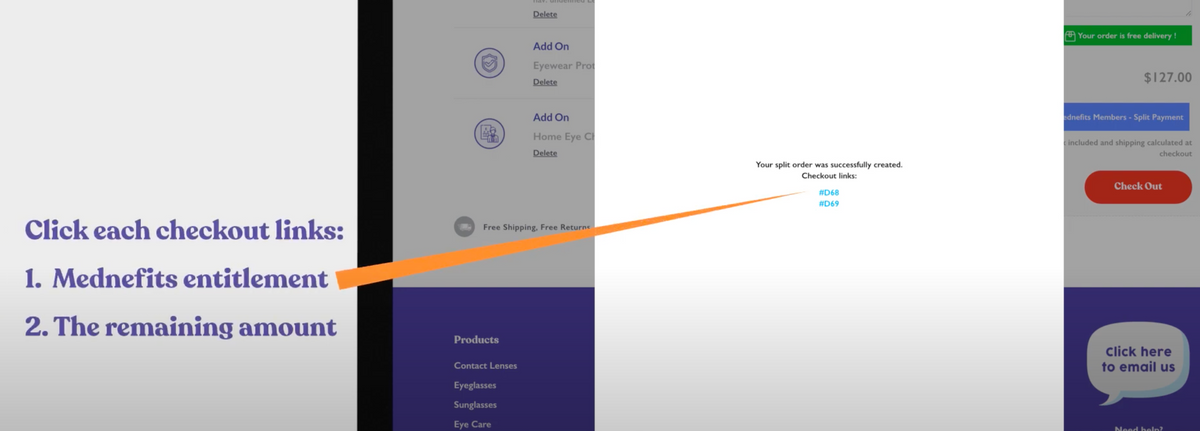
The top (first) invoice will be the amount paid for, with Mednefits entitlement. Select "Mednefits Payment". This step registers into our system that you have used Mednefits for this amount.
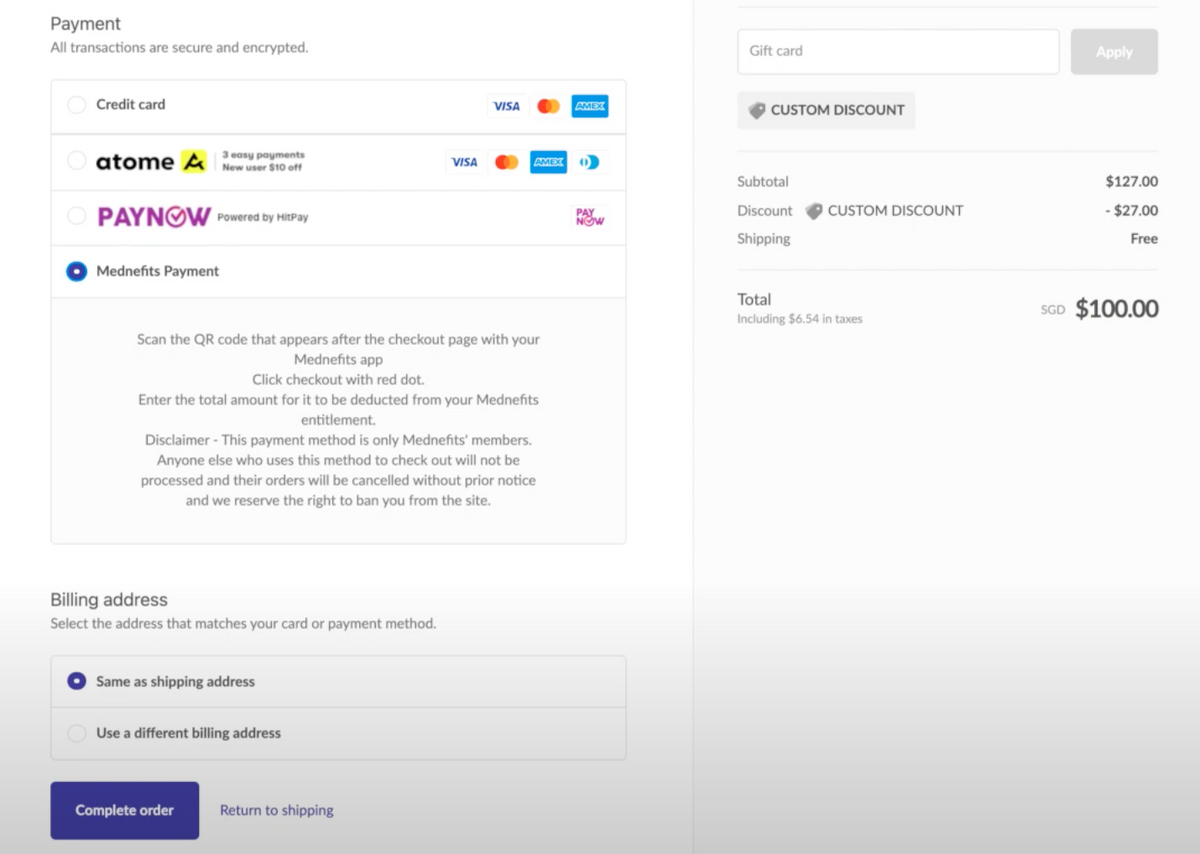
The bottom (second) invoice will be remaining amount to be paid with other payment methods. Select your payment of choice and fill out the details required.
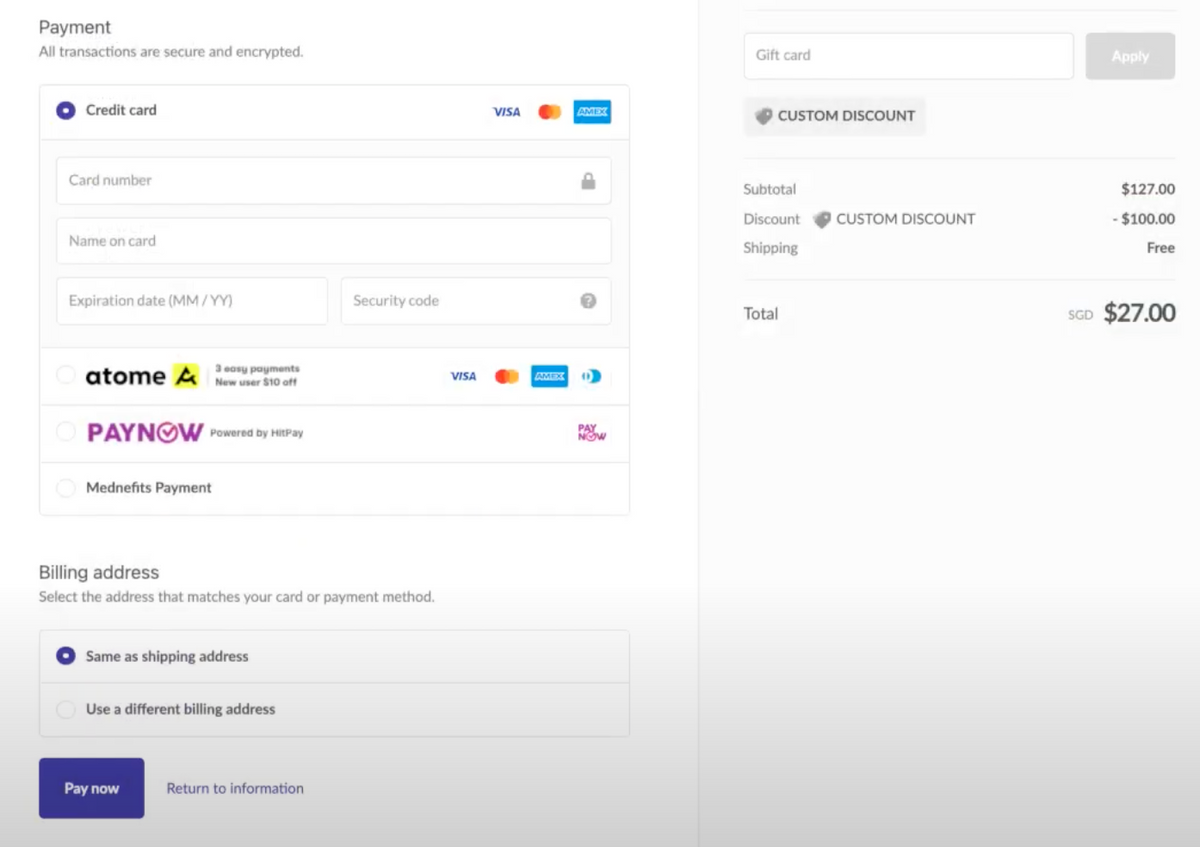
Once both orders have been completed, we will commence the order process.